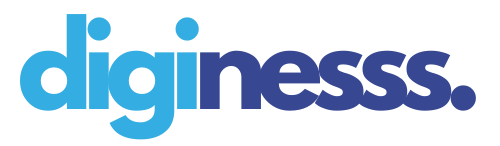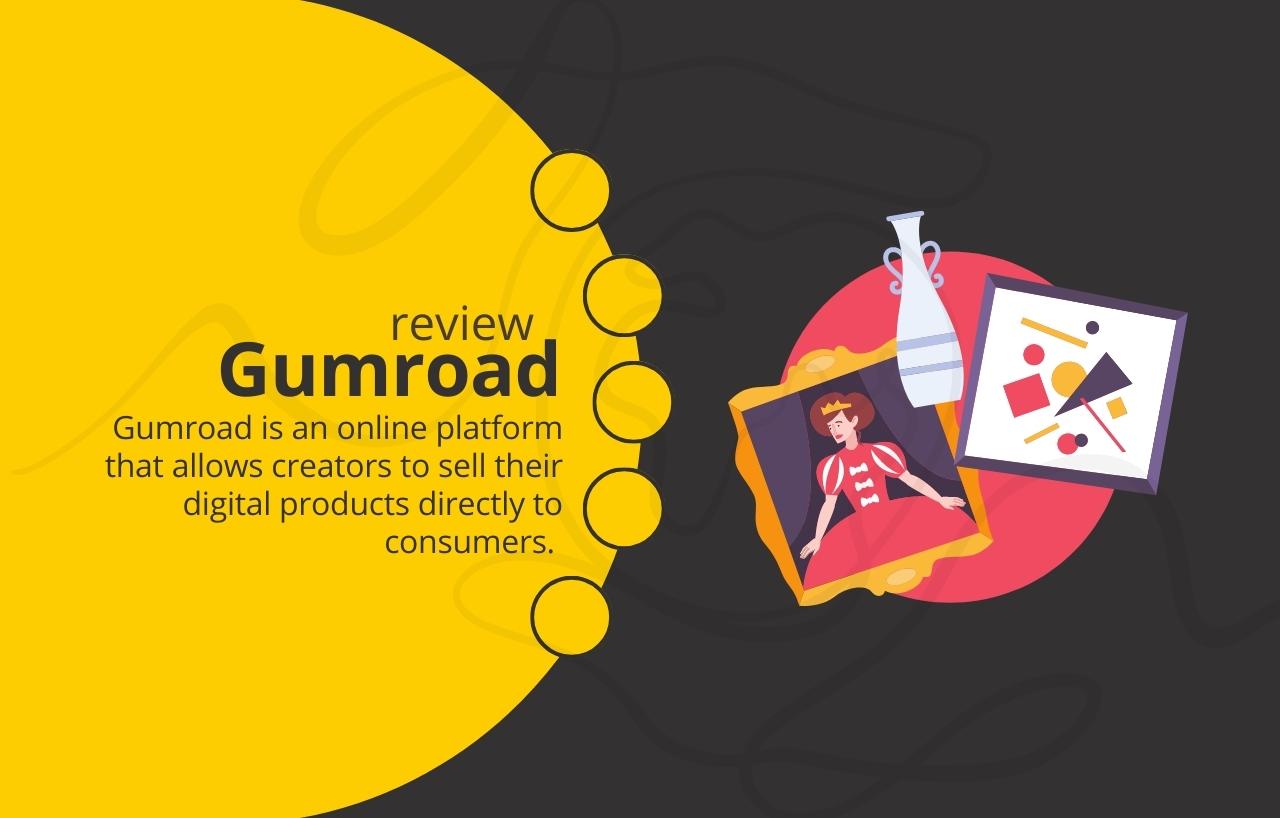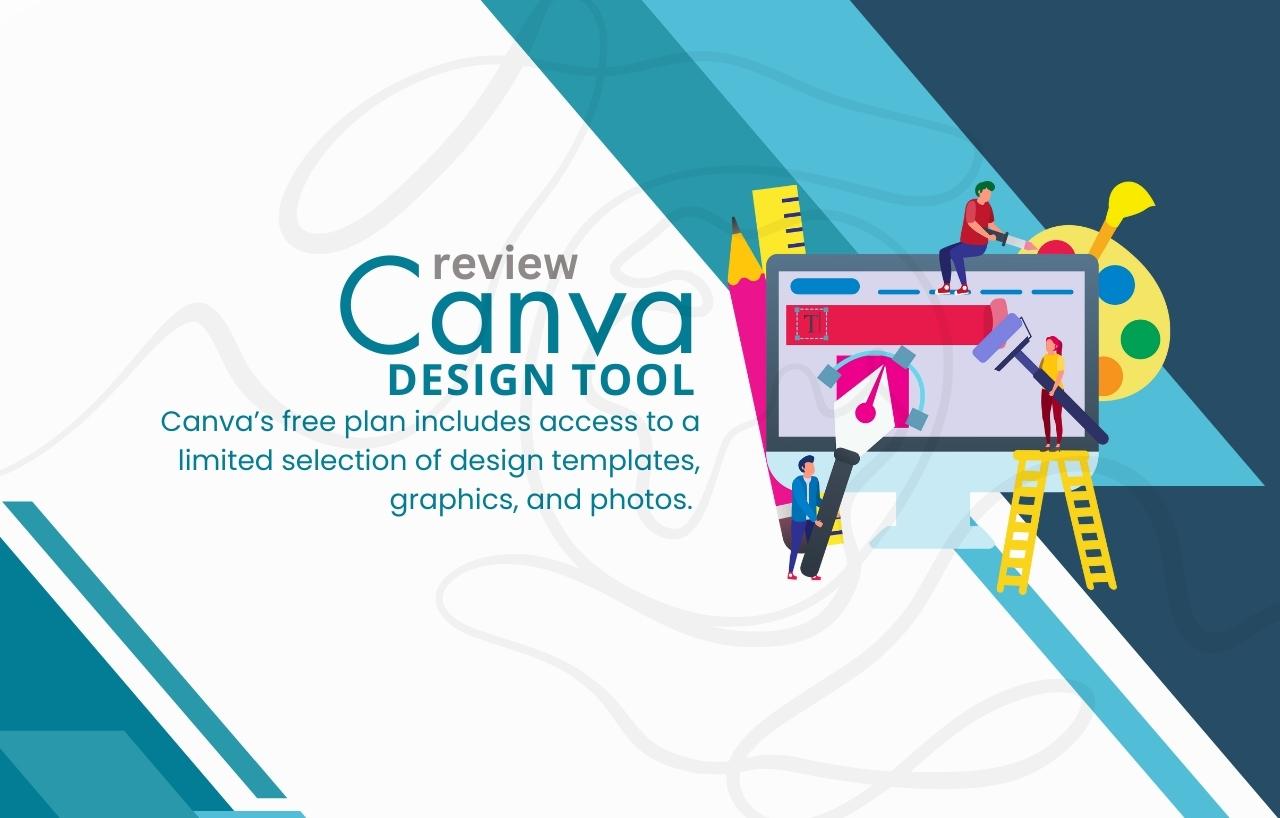In the world of digital photography, capturing the perfect shot is just the beginning. To truly bring your images to life, you need a powerful photo editing tool that empowers you to enhance, refine, and organize your photos with finesse. Adobe Lightroom emerges as a game-changer, revolutionizing the way photographers approach post-processing. In this article, we delve into the realm of Adobe Lightroom, exploring its features, capabilities, and the artistic potential it offers to photographers of all skill levels.
I. Unveiling Adobe Lightroom:
A Comprehensive Overview Adobe Lightroom stands as a hallmark of excellence in the realm of photo editing software. It offers an impressive suite of tools designed to streamline the photo editing process. With Lightroom, you’re not just adjusting pixels; you’re sculpting stories, emotions, and memories, all while maintaining the integrity of your original images.
II. Navigating the Interface:
A User-Friendly Approach Upon launching Lightroom, users are greeted with an intuitive interface that encourages creativity. From importing raw images to organizing them seamlessly, the software’s user-friendly layout ensures that photographers can focus on their artistry without getting lost in the technicalities.
III. Harnessing the Power of Non-Destructive Editing
One of Lightroom’s defining features is its non-destructive editing capabilities. This means that you can experiment fearlessly, applying edits without permanently altering your original image. Adjustments in exposure, contrast, color balance, and more can be fine-tuned to perfection.
IV. Elevating Your Edits with Presets and Filters
Time is of the essence in the world of photography. Lightroom’s collection of presets and filters allows you to achieve breathtaking effects with a single click. Whether you’re aiming for a vintage aesthetic, moody landscapes, or vibrant portraits, these pre-defined settings are your artistic shortcuts.
V. Precision with Brushes and Graduated Filters
Not all edits need to encompass the entire image. Lightroom’s brushes and graduated filters empower you to make precise adjustments to specific areas. Whether it’s enhancing a subject’s eyes, adding warmth to a sunset, or highlighting architectural details, these tools grant you the precision of a digital paintbrush.
VI. Perfecting Perspectives and Lens Corrections
Perspective distortion and lens aberrations can often sneak into photographs. Lightroom addresses these issues with tools for perspective correction and lens distortion adjustments. Straighten lines, eliminate unwanted distortions, and ensure your images are as crisp as your vision.
VII. The Marriage of Desktop and Mobile Editing
With Lightroom Mobile, your creativity isn’t confined to your desktop. Sync your edits seamlessly across devices, allowing you to fine-tune your images on the go. Your smartphone becomes a canvas, and your photos remain in perfect harmony, regardless of the platform.
VIII. Stepping into the Cloud:
Lightroom CC Adobe Lightroom offers a cloud-based iteration, Lightroom CC, that provides an even deeper integration into your creative workflow. Store your images in the cloud, access them anywhere, and experience the flexibility of cloud-centric editing.
IX. The Photographer’s Best Friend:
Photo Organization Lightroom’s organizational prowess goes beyond edits. Tagging, keywording, and rating features facilitate efficient photo management. Find your images in seconds, not minutes, and maintain an organized library for easy reference.
X. From Capturing to Sharing: Exporting with Finesse
After perfecting your images, Lightroom ensures a seamless transition from the editing suite to the real world. Export your photos in various formats and sizes, ready for print or online sharing. Your creations deserve to be showcased, and Lightroom equips you for the spotlight.
Tips and tracks:
It seems like you’re looking for tips and tricks related to Adobe Lightroom. Here’s a collection of useful tips and tricks to help you make the most of your experience with the software:
- Master Keyboard Shortcuts: Learning keyboard shortcuts can significantly speed up your editing process. Familiarize yourself with common shortcuts for tasks like cropping (R), toggling full-screen view (F), and before-and-after view (Y).
- Use Virtual Copies for Experimentation: Virtual copies allow you to create multiple versions of the same image without duplicating files. This is useful for trying different editing approaches while keeping the original intact.
- Utilize Auto Sync: When editing a batch of similar photos, use the Auto Sync feature to apply the same adjustments to all selected images simultaneously. This saves you time and ensures consistency.
- Customize Your Workspace: Arrange your panels, modules, and tools according to your workflow. This customization can streamline your editing process and reduce clutter on your screen.
- Create and Apply Presets: Craft your own presets to replicate specific styles and effects across multiple images. You can also explore and apply various third-party presets to experiment with different looks.
- Leverage the Radial Filter for Creative Edits: The Radial Filter tool lets you create circular or oval selections. Use it creatively to draw attention to your subject by darkening or blurring the surroundings, simulating vignettes, and more.
- Utilize the HSL Panel for Color Adjustments: The Hue, Saturation, and Luminance (HSL) panel lets you make precise adjustments to individual colors in your images. Enhance or mute specific colors to achieve your desired aesthetic.
- Correct Lens Distortions and Chromatic Aberrations: The Lens Corrections panel can automatically correct lens distortions and chromatic aberrations. This ensures your images are crisp and free from unwanted color fringing.
- Straighten and Rotate with Guided Transform: The Guided Transform tool helps you straighten and rotate images using reference lines. This is especially handy when dealing with architectural elements or horizons.
- Create Panoramas and HDR Images: Lightroom allows you to merge multiple images into panoramas or High Dynamic Range (HDR) photos. These features help you capture and edit scenes with challenging lighting or wide perspectives.
- Smart Collection for Efficient Organization: Utilize Smart Collections to automatically gather images based on specific criteria, such as keywords, ratings, or date ranges. This helps maintain an organized library.
- Soft Proofing for Print Accuracy: Before printing your images, use the Soft Proofing feature to simulate how they will appear on different printer and paper combinations. This ensures accurate colors and tones in the final print.
- Export Presets for Different Platforms: Create export presets tailored to different platforms or purposes. For example, have presets optimized for social media, web display, and high-resolution prints.
- Backup and Optimize Your Catalog Regularly: Back up your Lightroom catalog to prevent data loss. Regularly optimizing your catalog can help improve performance over time.
- Continuous Learning and Exploration: Lightroom is a powerful tool with numerous features. Continuously explore online tutorials, courses, and resources to learn new techniques and expand your editing skills.
Pros and cons:
Pros:
- Comprehensive Photo Editing Tools: Lightroom offers a wide range of powerful editing tools that allow you to adjust exposure, color balance, sharpness, and more to enhance your images.
- Non-Destructive Editing: One of the standout features of Lightroom is its non-destructive editing. Your original image remains untouched, and edits are stored as metadata, giving you the flexibility to revert or modify changes at any time.
- Presets and Filters: Lightroom’s presets and filters enable you to achieve various looks and styles with just a click. This saves time and provides consistent aesthetics to your photos.
- Efficient Organization: Lightroom excels in photo organization with features like keywords, ratings, and collections. This helps you easily find and manage your images, making your workflow more efficient.
- Integration with Adobe Ecosystem: Lightroom integrates well with other Adobe products, allowing you to seamlessly switch between applications like Photoshop and Adobe Portfolio.
- Mobile Editing: With Lightroom Mobile, you can edit photos on your mobile devices. Edits sync across devices, giving you flexibility and convenience.
- RAW Image Processing: Lightroom’s robust RAW processing capabilities enable you to work with unprocessed image data, giving you greater control over color, exposure, and detail.
- Brushes and Graduated Filters: These tools allow for localized adjustments, letting you enhance specific areas of an image with precision.
- Lens Corrections and Perspective Adjustments: Lightroom can automatically correct lens distortions and adjust perspectives, which is particularly useful for architectural and landscape photography.
Cons:
- Subscription Model: Adobe Lightroom operates on a subscription-based pricing model, which can be a disadvantage for those who prefer a one-time purchase. This recurring cost may add up over time.
- Learning Curve: Lightroom has a steep learning curve, especially for beginners. Understanding all the features and functionalities might take some time.
- Performance Issues: With larger catalogs and high-resolution images, Lightroom’s performance can sometimes lag or slow down, particularly on older computers.
- Limited Graphic Design Tools: While Lightroom is excellent for photo editing, it’s not as robust as Adobe Photoshop for graphic design tasks.
- Cloud Dependency for Lightroom CC: Lightroom CC relies on cloud storage for synchronization. This could be a limitation for users with limited internet connectivity or concerns about data privacy.
- Advanced Features in Lightroom Classic: Some advanced features, like print layouts and more detailed metadata editing, are more prominent in Lightroom Classic compared to Lightroom CC.
- Resource Intensive: Running Lightroom alongside other resource-intensive applications might require a more powerful computer to ensure smooth performance.
Pricing:
- Adobe Creative Cloud Photography Plan: This plan includes both Adobe Photoshop and Adobe Lightroom (Lightroom Classic and Lightroom CC) and is designed for photographers. It used to be available on a subscription basis for a monthly fee. This plan provides access to both desktop and mobile versions of Lightroom and Photoshop, along with cloud storage.
- Lightroom Only Plan: If you’re primarily interested in Lightroom without Photoshop, Adobe used to offer a Lightroom-only subscription plan. This plan included Lightroom Classic and Lightroom CC along with cloud storage and was available for a monthly fee.
- Adobe Creative Cloud All Apps Plan: This comprehensive plan includes access to all Adobe Creative Cloud applications, including Lightroom, Photoshop, Illustrator, InDesign, and more. This plan is more suitable for individuals or professionals who require a wider range of Adobe software for their work.
- Student and Teacher Discounts: Adobe often offers discounted pricing for students and educators. This can be a more affordable option for those who qualify.
- Free Trial: Adobe typically provides a free trial period for new users to explore the features of Lightroom before committing to a subscription.
Conclusion:
Adobe Lightroom isn’t just software; it’s a creative companion that accompanies photographers on their journey to capturing and refining visual stories. From enhancing colors to correcting perspectives, Lightroom’s arsenal of tools empowers photographers to turn their visions into reality. Whether you’re an aspiring photographer or a seasoned professional, embracing Adobe Lightroom means stepping into a world where your imagination knows no bounds. Start your journey today and experience the transformative power of Adobe Lightroom.